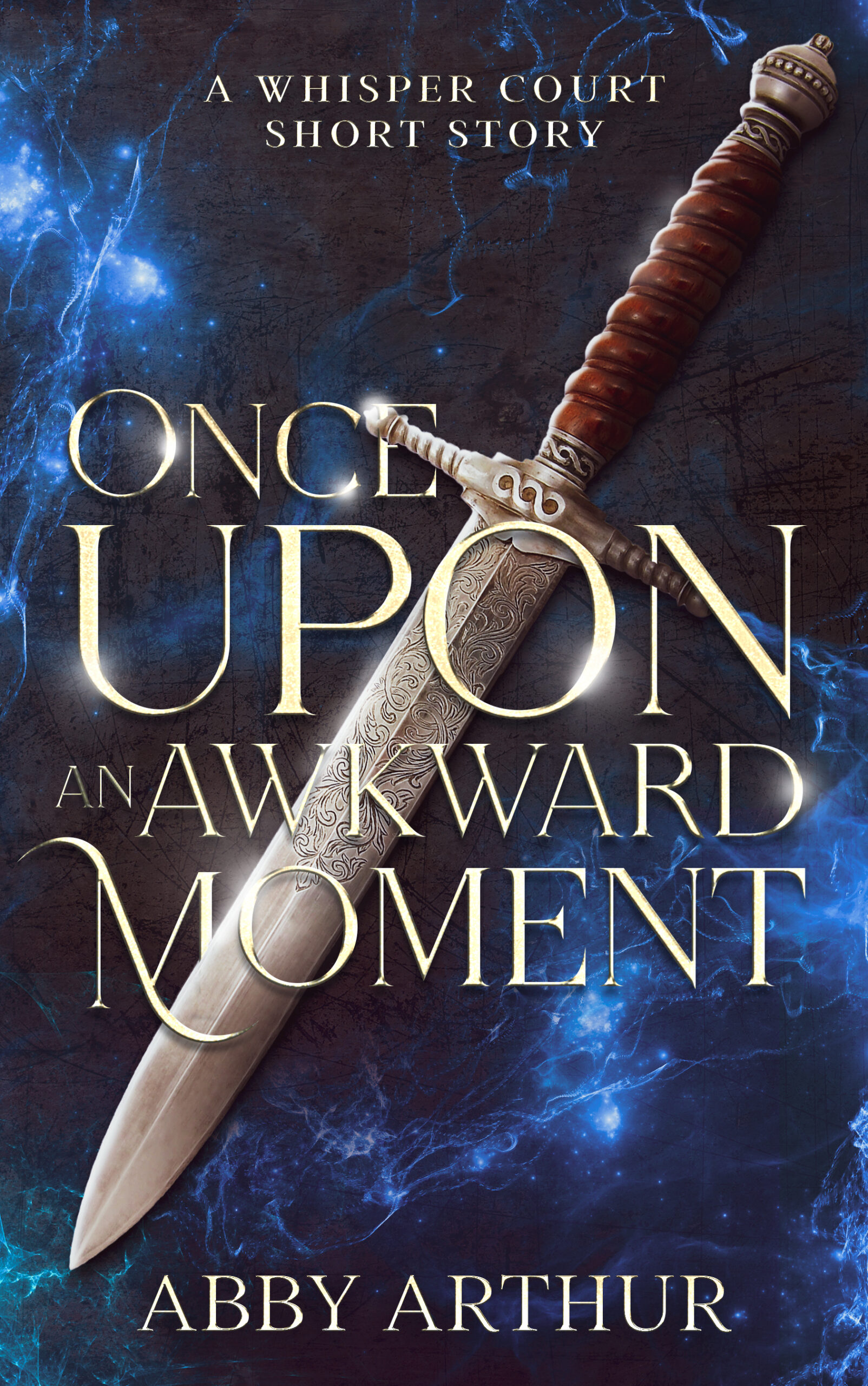
Where should I send it?
Enter your details below to get your free story delivered to your inbox.
(We value your privacy and would never spam you)
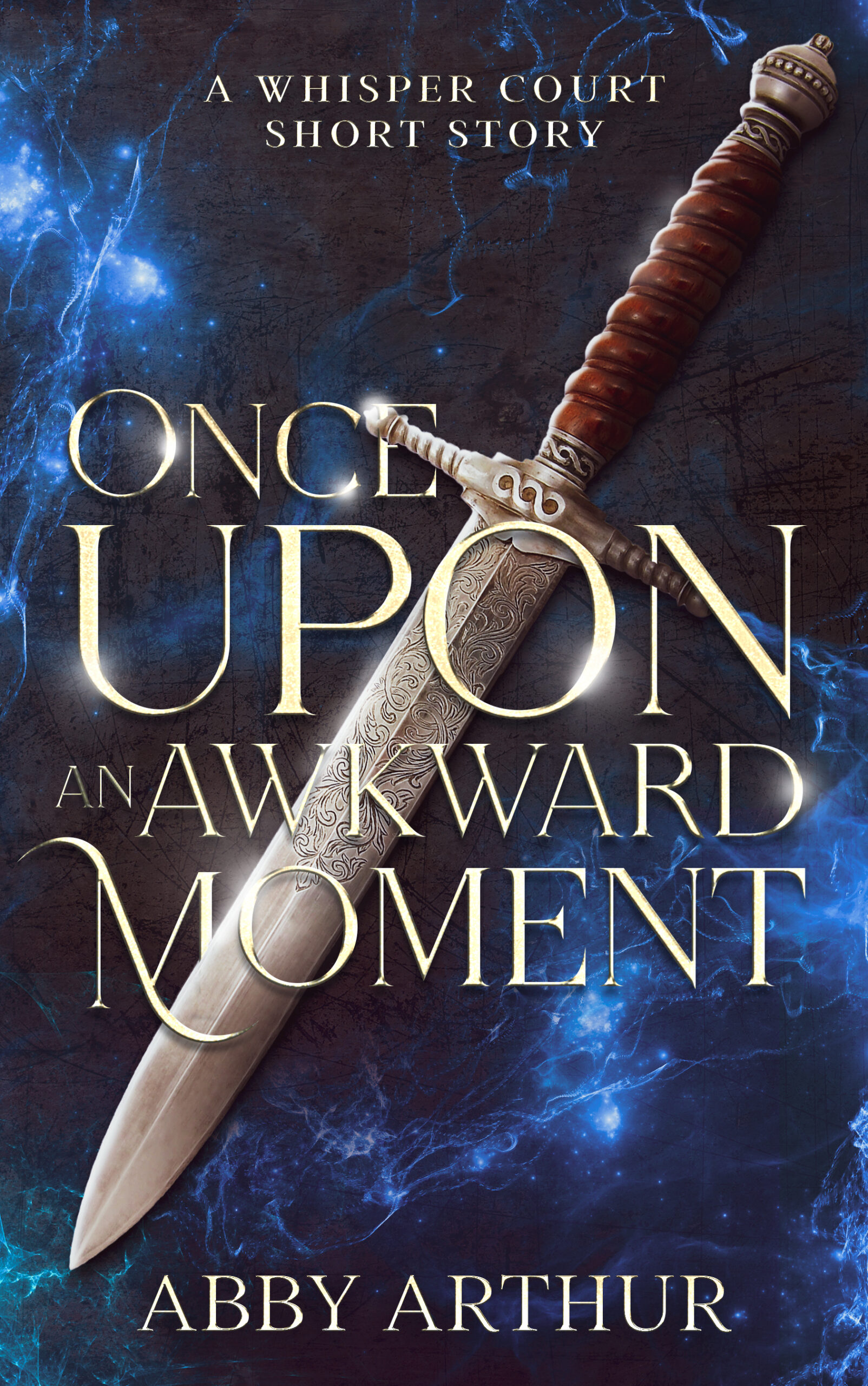
Enter your details below to get your free story delivered to your inbox.
(We value your privacy and would never spam you)